How to Share Phone Contact as a QR Code (4 Ways)
- Sharing contacts via QR codes is a game-changer, making networking effortless and efficient. No more awkward phone number exchanges or mistyped emails!
- With various methods available across different devices, you’re sure to find one that suits your needs from the article below.
Whenever we think of sharing contacts with someone, we think of WhatsApp. And yes, there was a traditional method to share it using Bluetooth, but that was all in the past. What if I told you, you could share any contact as an easy to scan QR code? Read more to find out.
Also read: 11 Ways to Fix Contacts Not Saving on Phone (Android, iOS)
We’ve all been there – at a bustling networking event, a casual meetup with friends, or even in the office, fumbling with our phones to exchange contact information. It’s a dance we’ve perfected over the years, but let’s face it, it’s a not-so-smooth hassle. Now, imagine if sharing your contact details was as simple as showing a QR code. Just like how we’ve gotten used to the convenience of scanning a QR code to connect to WiFi, skipping the hassle of typing in long passwords, we can now do the same with our contact information. Let me show you how.
Below are multiple methods you can use to share your contact using a QR code.
Method 1: Using the Samsung Galaxy Phones
Samsung’s built-in feature makes QR code sharing incredibly straightforward for Galaxy users. This method is perfect for those who prefer native smartphone functionalities without downloading additional apps.
1. Open the Contacts app on your Galaxy smartphone.
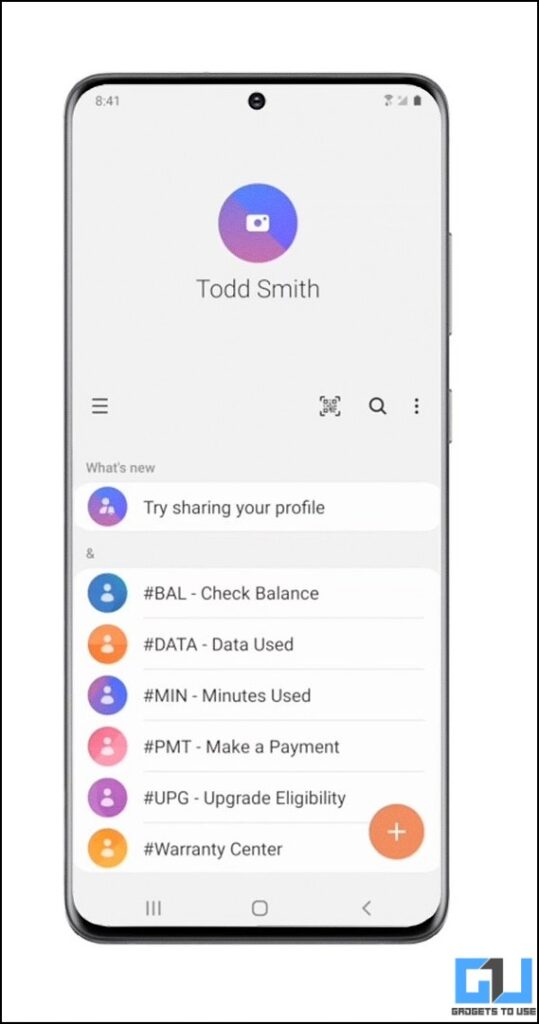
2. Tap on your own contact details.
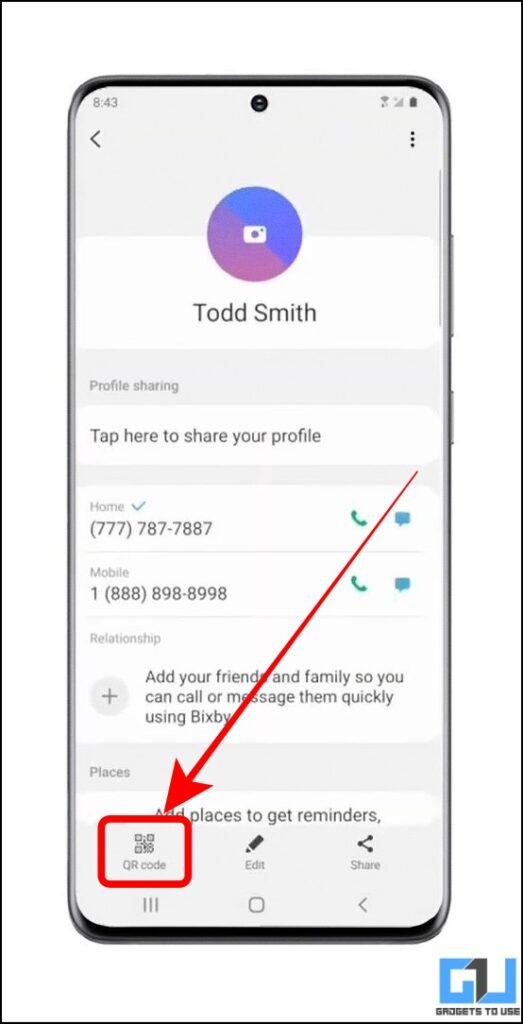
3. Tap the QR code icon at the bottom left.
4. Your QR code will be displayed, ready for others to scan and instantly add you to their contacts.
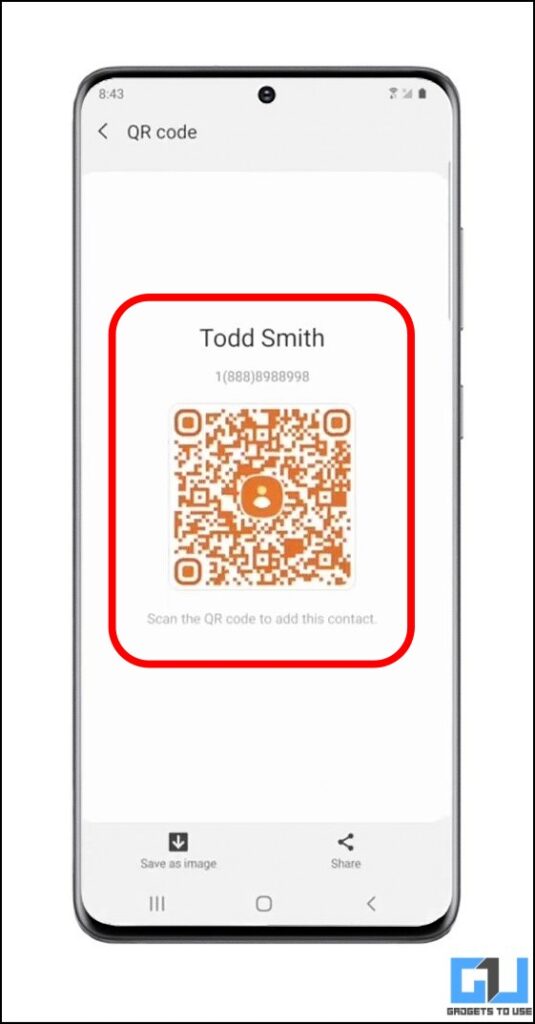
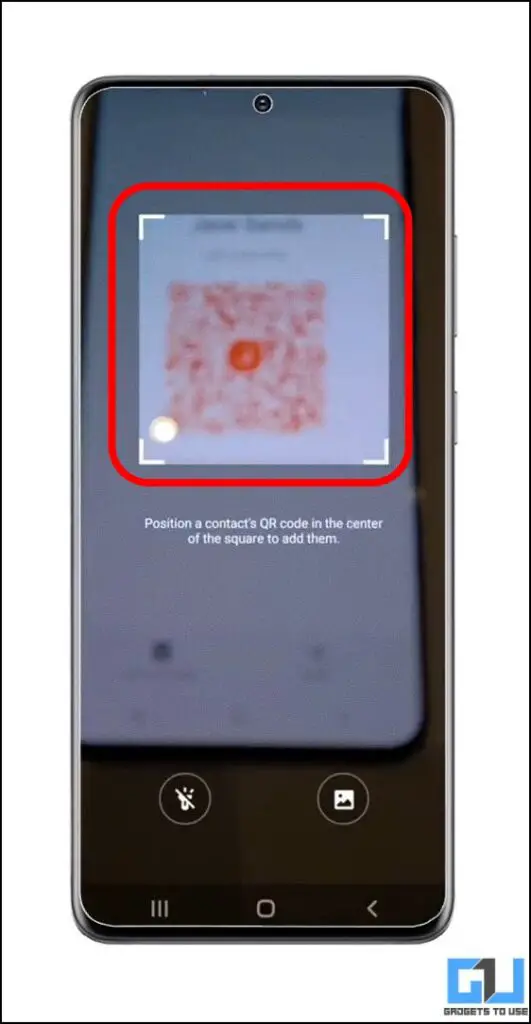
Method 2: Using PageLoot vCard QR Code Generator
PageLoot offers a comprehensive online solution for creating professional and customizable vCard QR codes. This web-based tool allows users to generate contact QR codes with extensive design and information options, making it perfect for professionals and individuals alike.
1. Visit the PageLoot vCard QR Code Generator website.
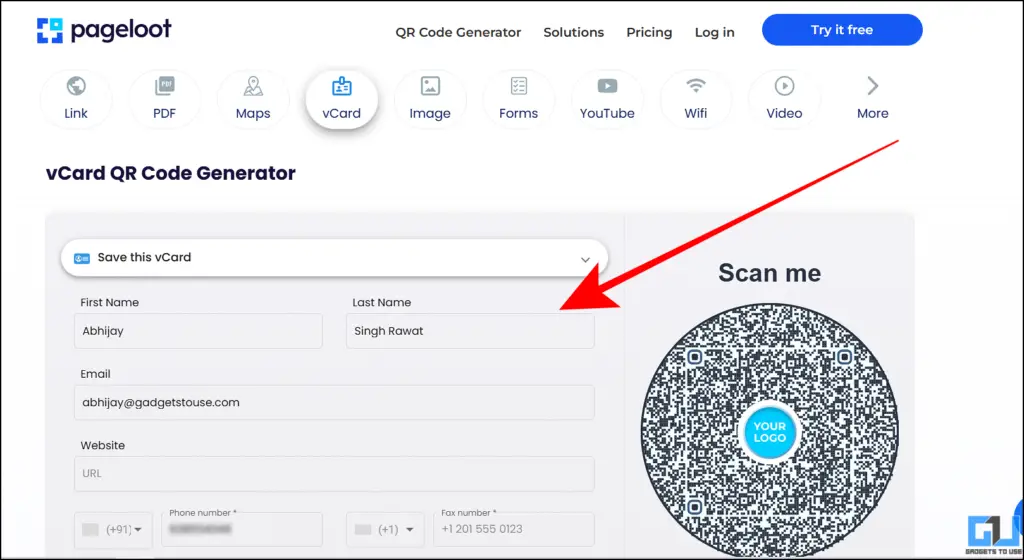
2. Fill in the required contact information fields (minimum requirement is name and one contact method).
3. Click the “Next” button to create your vCard QR code.
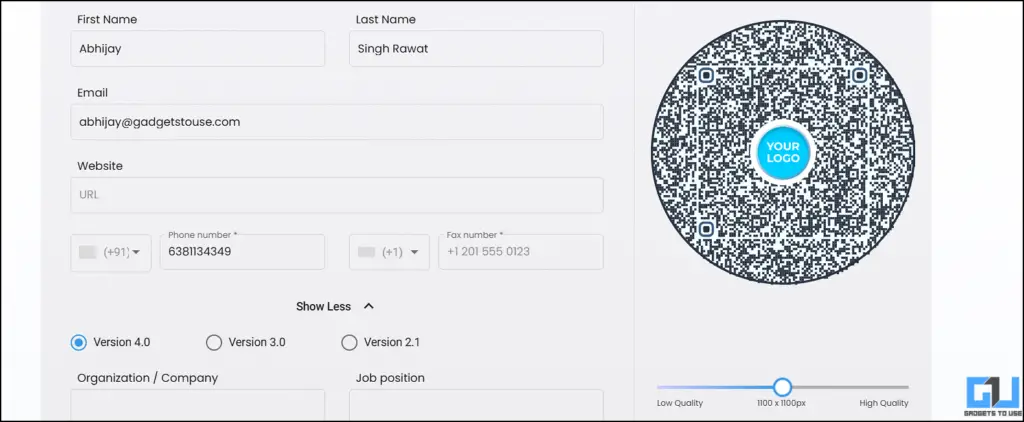
4. Customize the design and style of your QR code, such as background colour and frame type, and preview your QR code.
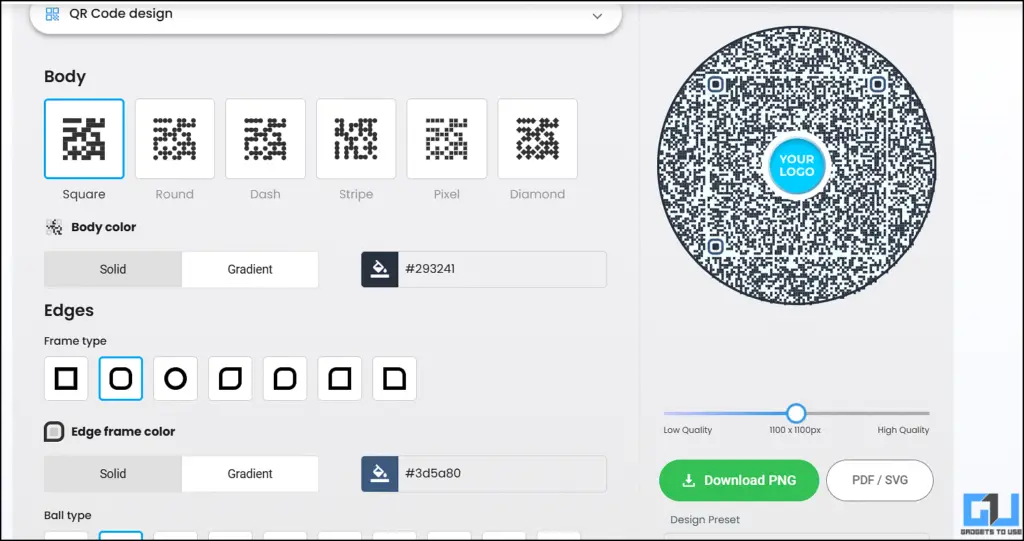
5. Download the final QR code in your preferred format.
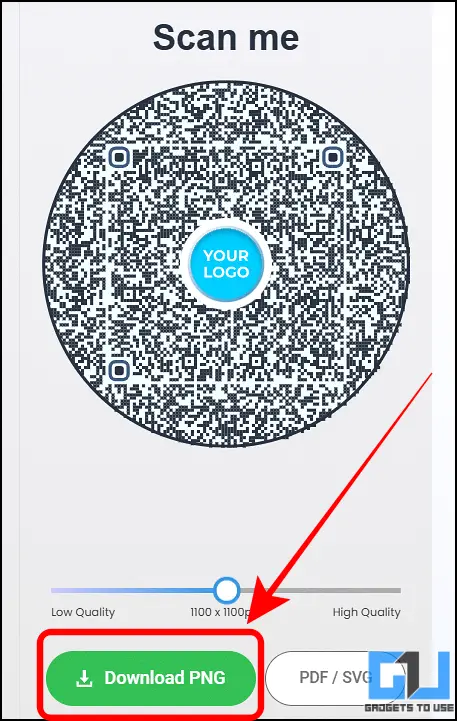
Method 3: Using QRStuff Contact QR Code Generator
QRStuff offers a versatile online platform for creating professional contact QR codes across multiple devices. This web-based solution provides flexibility for users who want a quick and customizable contact sharing method without downloading additional apps.
1. Visit the QRStuff website’s contact QR code generator section.
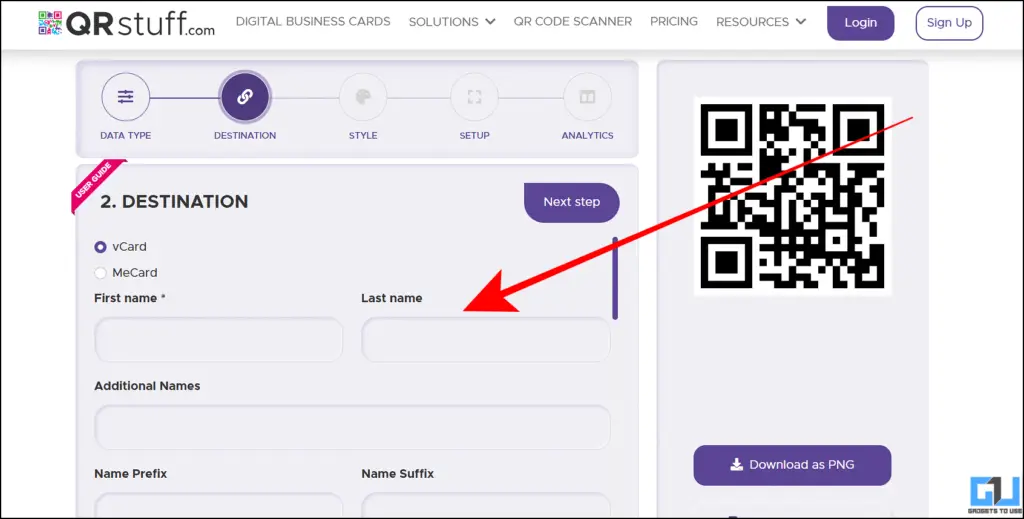
2. Enter your complete contact details, including name, phone number, email, and other relevant information.
3. Choose between static (free) or dynamic (subscriber) QR code options.
4. Customize your QR code with different colours and shapes, and even add a personal logo.
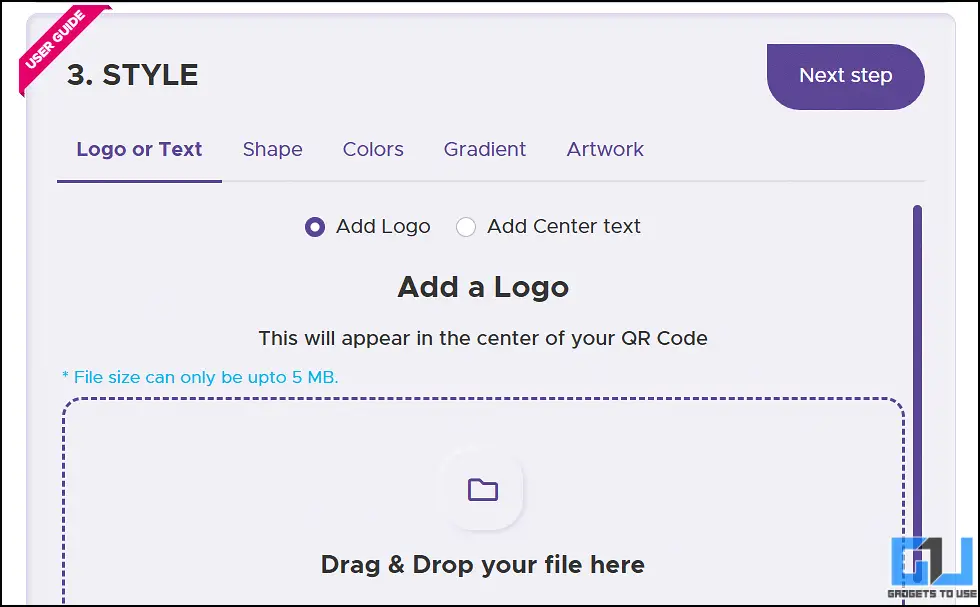
5. Generate and download your personalized contact QR code.
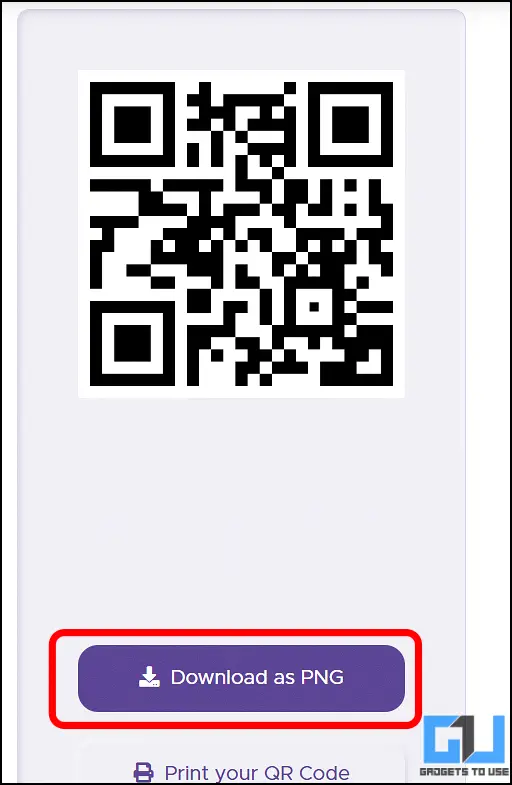
6. Save or print the QR code to share with contacts easily.
Method 4: Using QRcard App
QRcard represents a third-party solution that offers extensive customization and professional-grade contact sharing. It’s ideal for professionals who want a more polished digital business card experience.
1. Download the QRcard app from the Google Play Store.
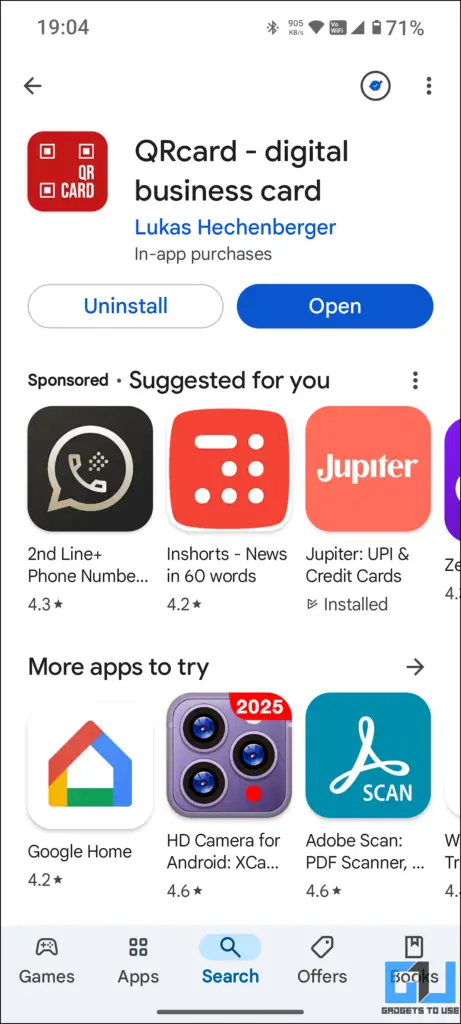
2. Enter your contact details and customize your digital business card.
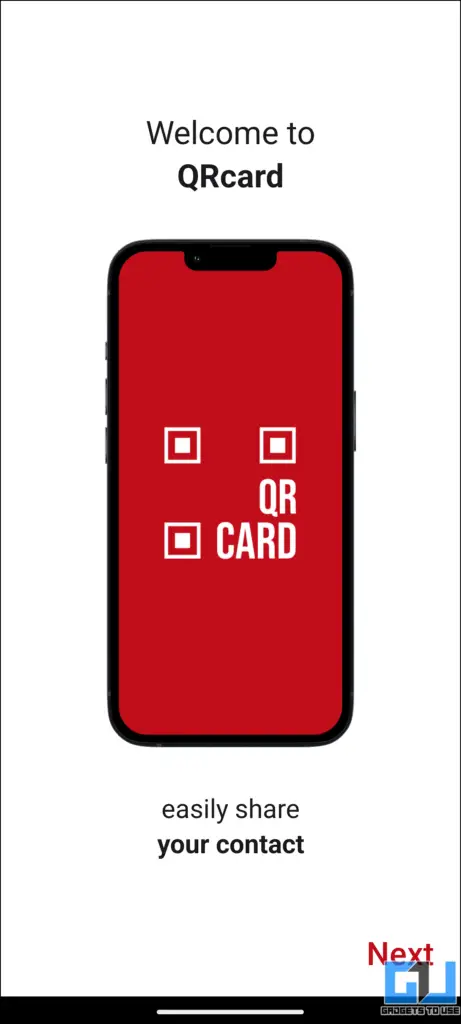
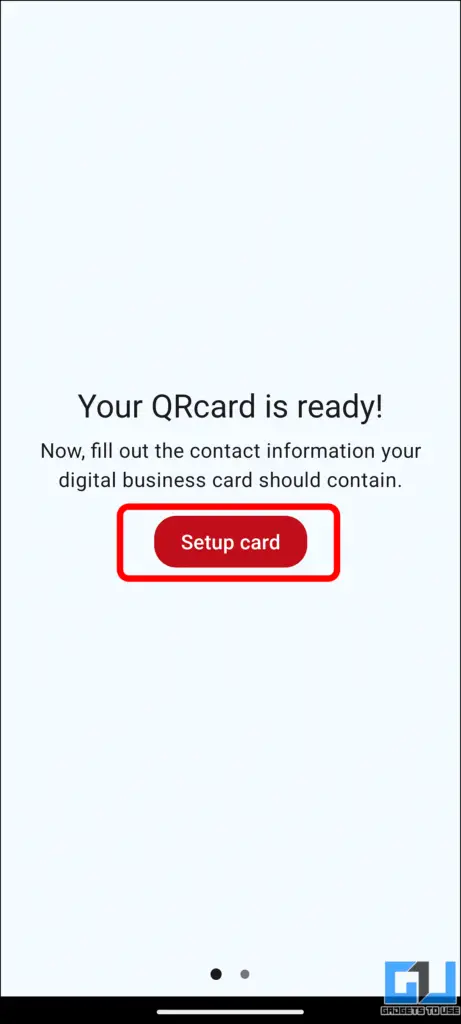
3. Create your personalized QR code.
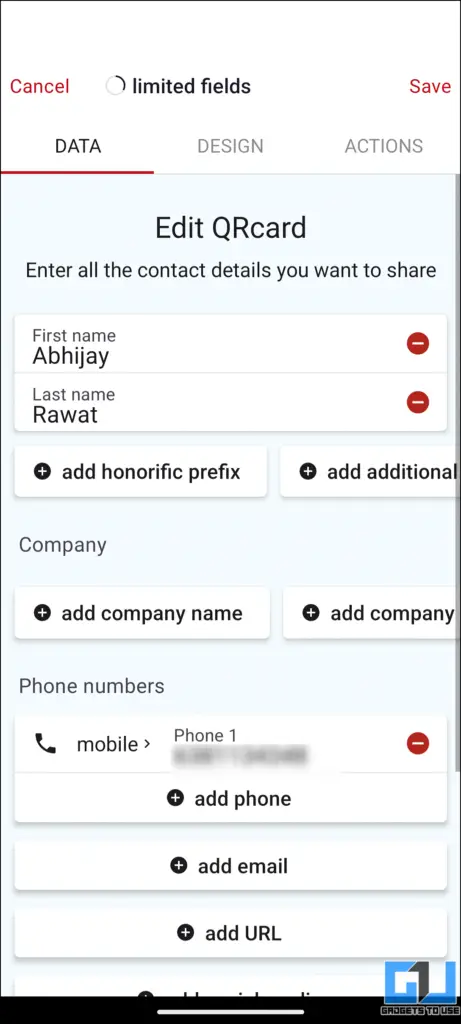
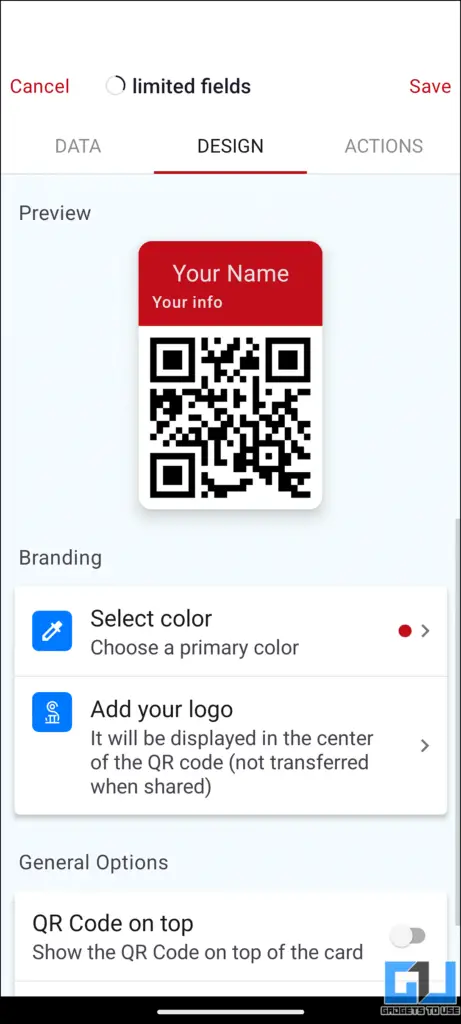
4. Share your QR code with others to instantly exchange contact information.
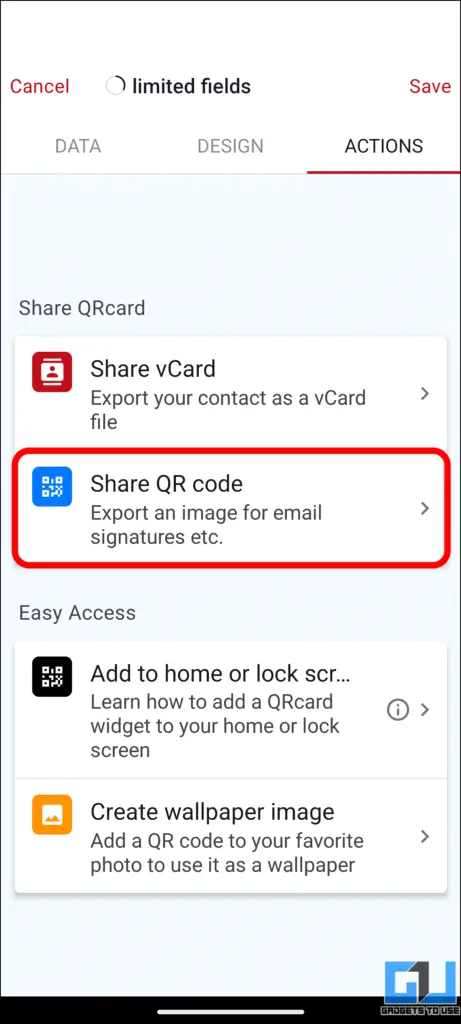
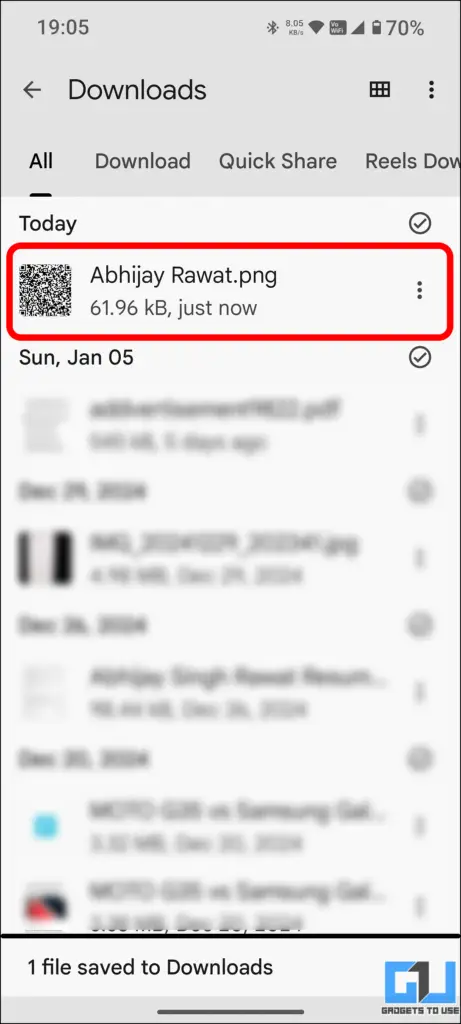
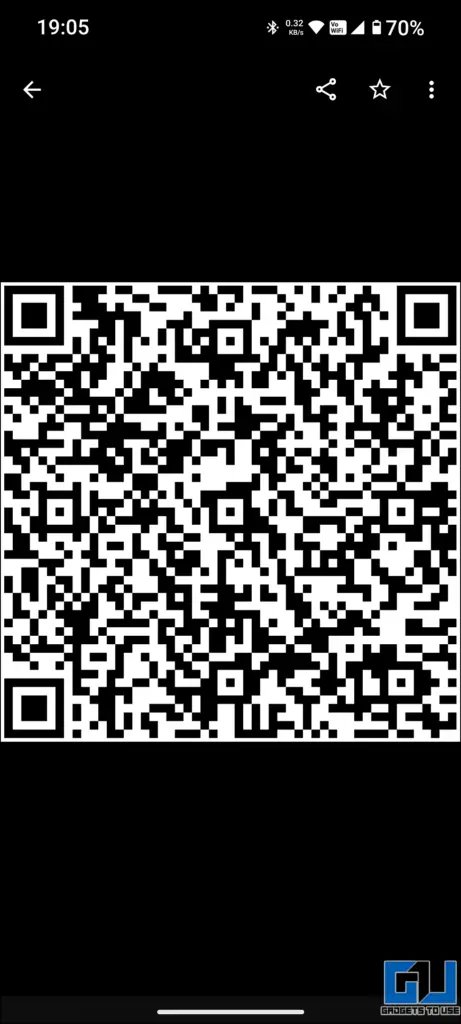
FAQs
Q. Is internet connection required to share contacts via QR code?
No, internet connection is not required to share your contact via QR code. All data is stored locally on your device.
Q. Can I customize the appearance of my contact QR code?
Yes, many apps like QRcard allow you to personalize your QR code design to match your branding or personal style.
Wrapping Up
In this guide, we have explored different ways to share a contact using QR codes. While there are tons of other ways to share contacts, this is a rather convenient way to do the same. For more tech tips, AI news and guides, follow GadgetsToUse.
You can also follow us for instant tech news at Google News or for tips and tricks, smartphones & gadgets reviews, join the GadgetsToUse Telegram Group, or subscribe to the GadgetsToUse Youtube Channel for the latest review videos.